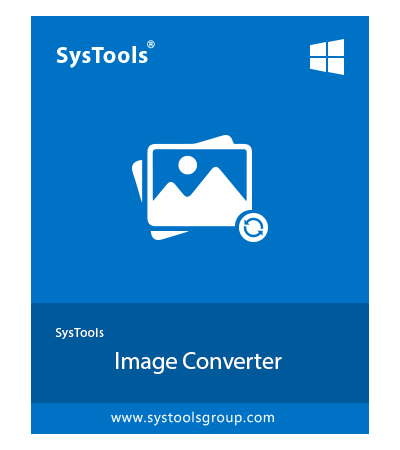SysTools Image Converter Software
Experts verified bulk image converter tool that allows users to convert multiple image types such as .webp .jpg, .jpeg, .jpe, .gif, .png, .bmp, .icon, .tiff, .emf, .exif, .wmf, .memorybmp, .jfif, .ico, .ccitt, & .tga into 17+ File Formats.
- Convert Images to PDF, DOC, DOCX, HTML, TEXT (BASE64), & other formats
- Support to Export Multiple Images in Bulk Without Losing Their Quality
- Option to Create and Save All Images in a Single DOC, DOCX File
- Tool Offers Users to Create a Single File for All Added Images
- Export images to JPG, JPEG, PNG, APNG, BMP, WEBP, GIF, TIFF, HEIC, TIF, TGA, JPEG2000(J2K), & JPEG2000(JP2) in bulk
- Move Up and Move Down Option to Arrange Images Accordingly
- Preview Added Images One After One Before Image Conversion Process
- Facility to Add Multiple Images in a Single DOC, DOCX and HTML File
- Manage Page Size, Margin, and Set Page Orientation
- Preserve the Image Quality Even After the Image File Conversion
- Download Bulk Image Converter and Install on All Windows OS Versions
Download Now
Safe & Secure
Free Live Demo - Image Converter Tool Fully Secured Download Version